 Internet speed is really important to me, because I do a lot of things with my computer. Having a very slow connection is really a pain in the butt, not only I use it for blogging but also in a lot of stuff like online games, and watching P videos.
Internet speed is really important to me, because I do a lot of things with my computer. Having a very slow connection is really a pain in the butt, not only I use it for blogging but also in a lot of stuff like online games, and watching P videos.So today I will share some cool trick that might add 20% of your Internet speed. The reason for that is Microsoft reserves 20% of your available bandwidth for their own purposes such as windows updating and interrogating your PC.
By unreserving the 20% bandwidth of your computer, you can increase its speed. The steps are as follows.
1. Click "start" on your taskbar > go to your search box and type "gpedit.msc" without the quotations.
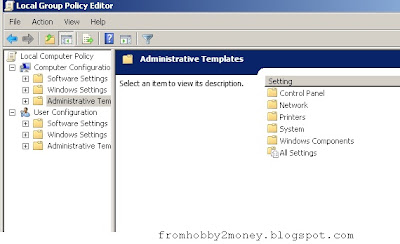 |
| image sample |
2. Then go to local Computer Policy > Computer Configuration > then go to Administrative Templates > Network > QoS Packet Scheduler. Click on QoS Packet Scheduler and find Limit Reservable Bandwidth and double click it.
3. After you open it, it will say it is not configured. Just select on enable and set reservable set from 20 to zero (0).
4. Click on "apply" and your Internet speed should boost up to 20%.
If you are not content with the first trick, I have here another way to increase Internet speed without any Software.
Boost your Internet Speed with Mozilla Firefox
Mozilla is one of the most used Internet browser in the world and if you are currently using it, you should try boosting its speed using this trick.
Benefits of this trick are are follows:
- Improve your browsing experience
- Play online games with less LAG
- Faster video loading
- Download faster with its "intelligent packet configurator"
Just follow the steps below
1. Open Mozilla
2. In the address bar type "about:config"
3. After entering the url a warning sign will appear. If you are not sure of what you are doing, don't proceed.
4. After proceeding you will see an image as shown on the image.
 |
| image sample |
5. Then look for "network.http.pipelining" and double click it to change the value from "false" to "TRUE".
6. Look for this next "network.http.proxy.pipelining" and also double click it to change the value from "false" to "TRUE".
7. After changing the values, right-click anywhere on the screen, > click "New" > then "Integer". After that a box will appear, rename it to "nglayout.initialpaint.delay" without the quotation. Then another box will appear, just input the value zero (0).
8. Click OK, and restart Mozilla.
Did these tips worked? Let me hear it from you...
Facebook Blogger Plugin: Bloggerized by
Bloggerpreneur
Enhanced by fromhobby2money.blogspot.com